How to add a contact?
How to add your first contact on Zaïffer
Navigate to the Address Book section of the sidebar and click on the “Create contact” button located at the top right corner of the page.
.png)
Choose whether you want to add your contact as an Individual or as a company using the toggle button at the top of the pop-up. Only 4 input fields are necessary for an individual contact.
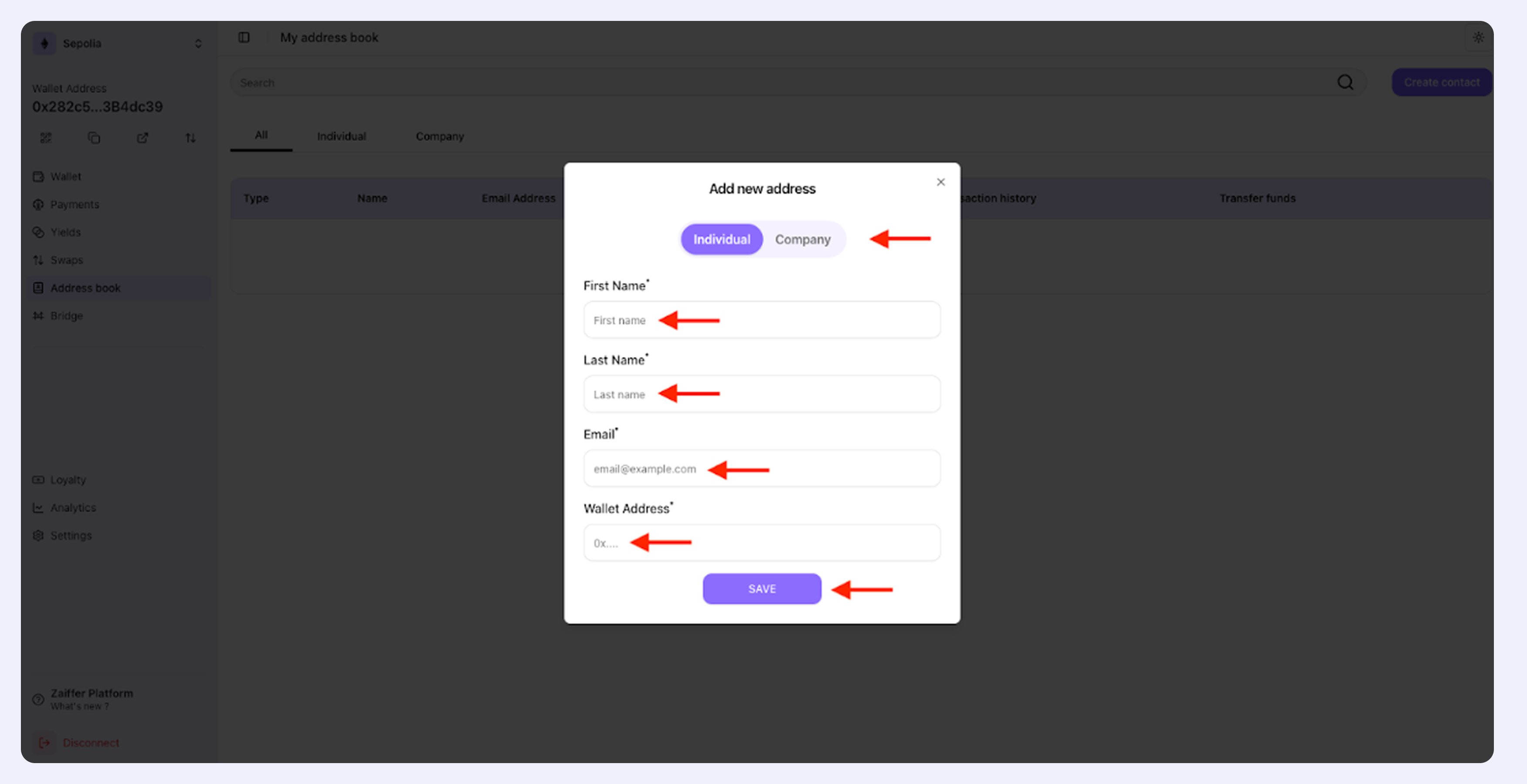
If you decide to add a Company contact you can set it as “Is my company” and the information of that contact will be used if and when you decide to create invoices in the Payments section.
.png)
Below you can view the three types of contacts that you can have in your address book: Individual, Company, My Company. From your address book you can transfer funds directly to a specific contact or edit any of your contacts.
NB: Only one contact can be set as “Is My Company”. If I edit Tim Apple (Apple) and toggle on the “Is My Company” button, John Smith (My. Smith Incorporation) will be set as Company and Apple will be my new "My Company" contact.
.png)
Now that you have contacts in your address book you can easily select one of them whenever you need to transfer funds (send tokens)
.png)
